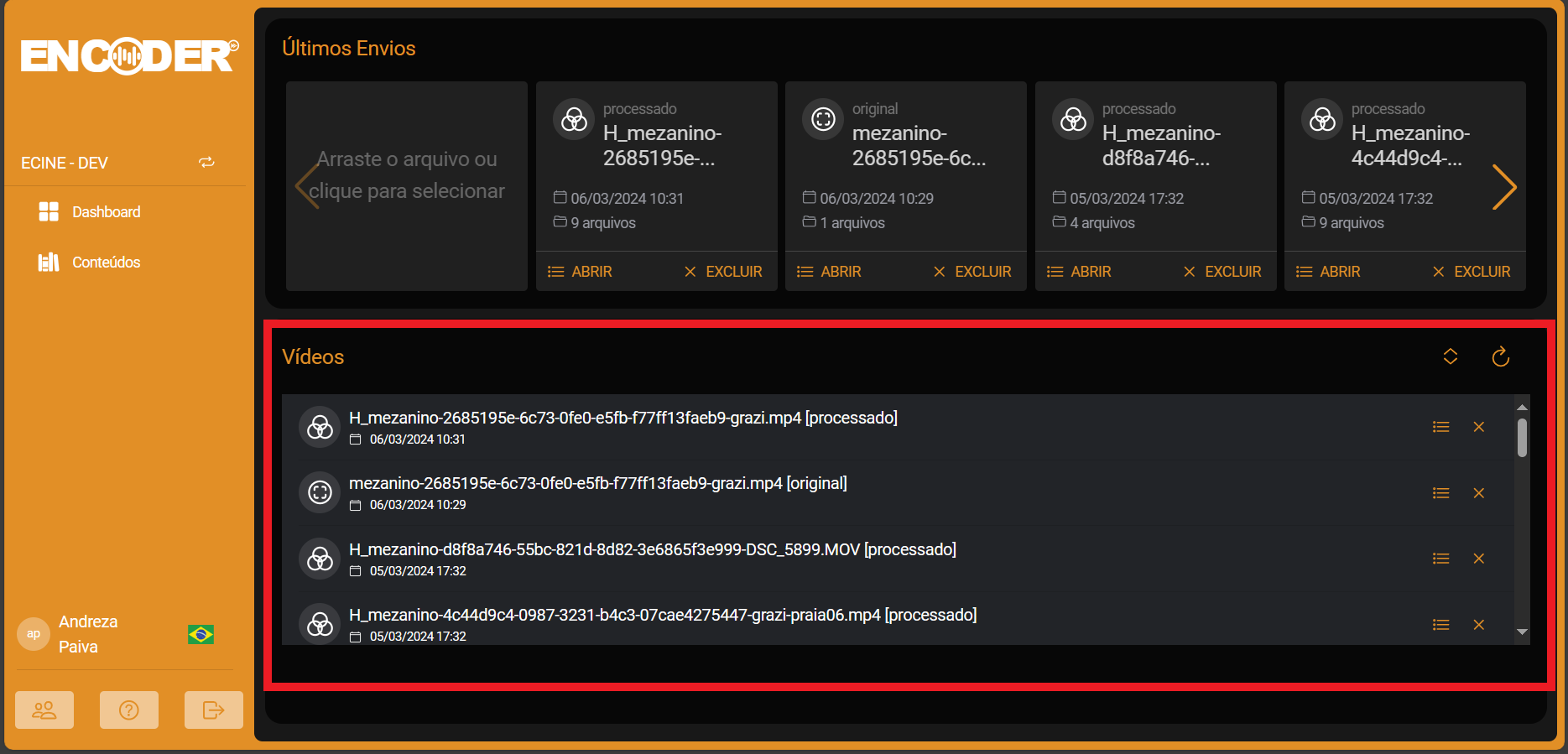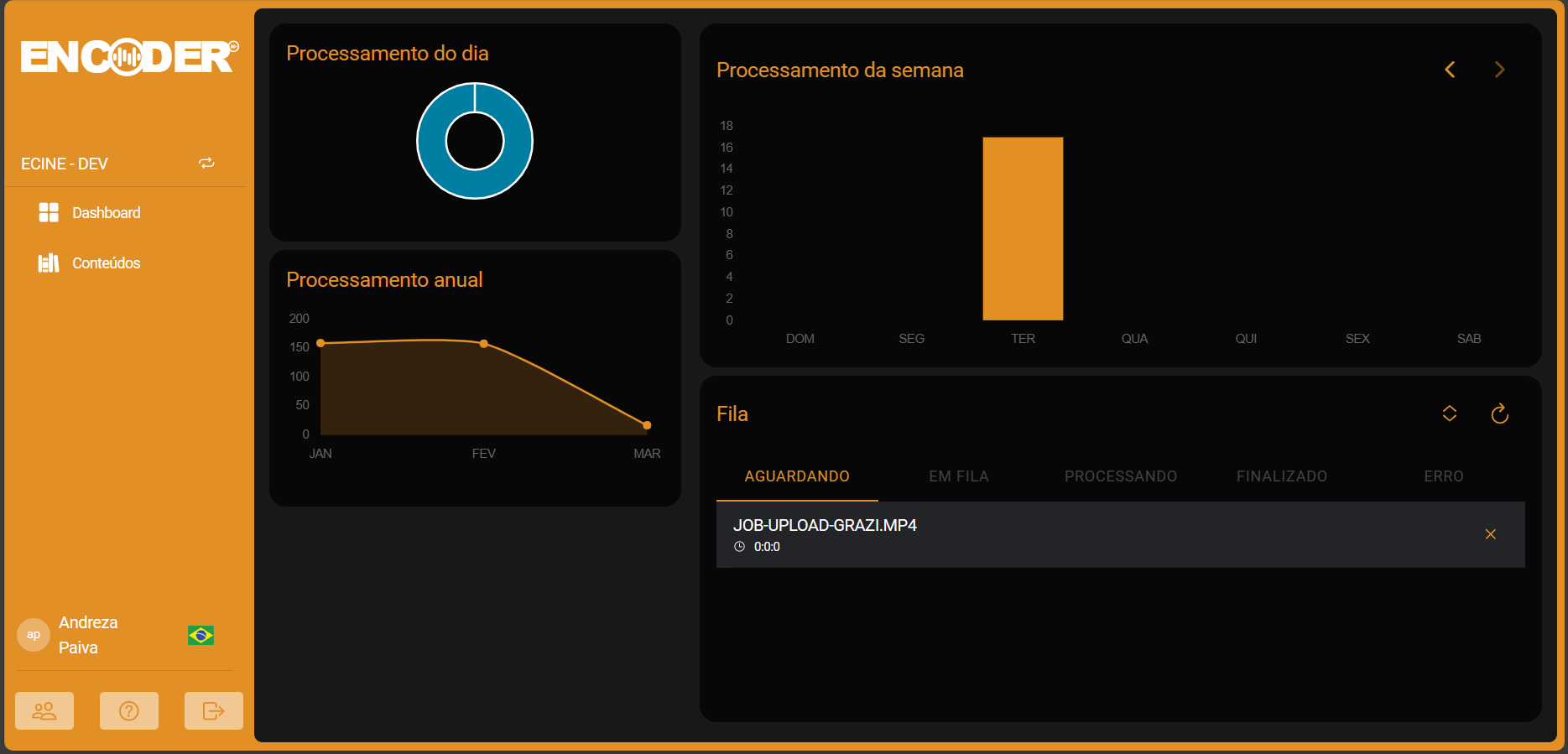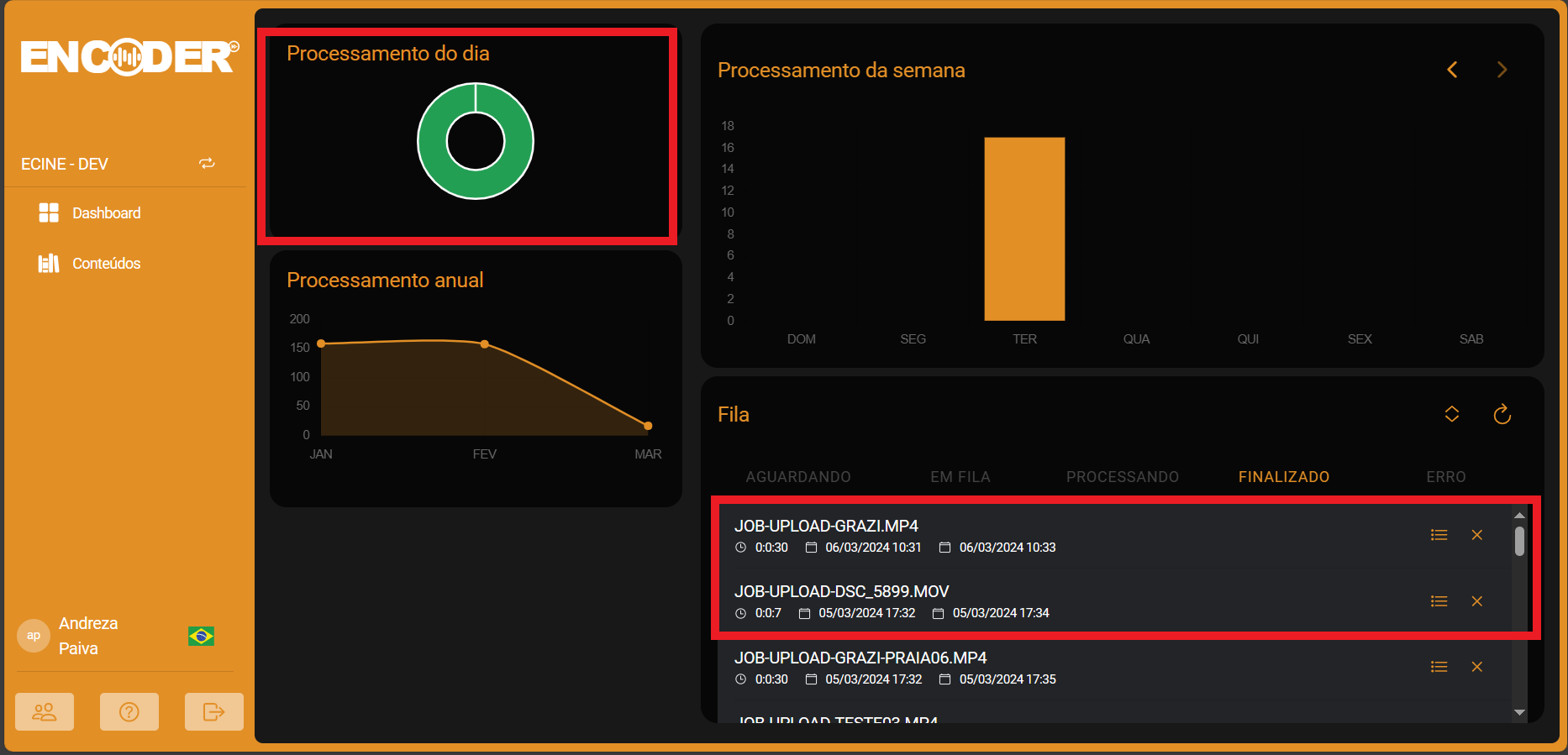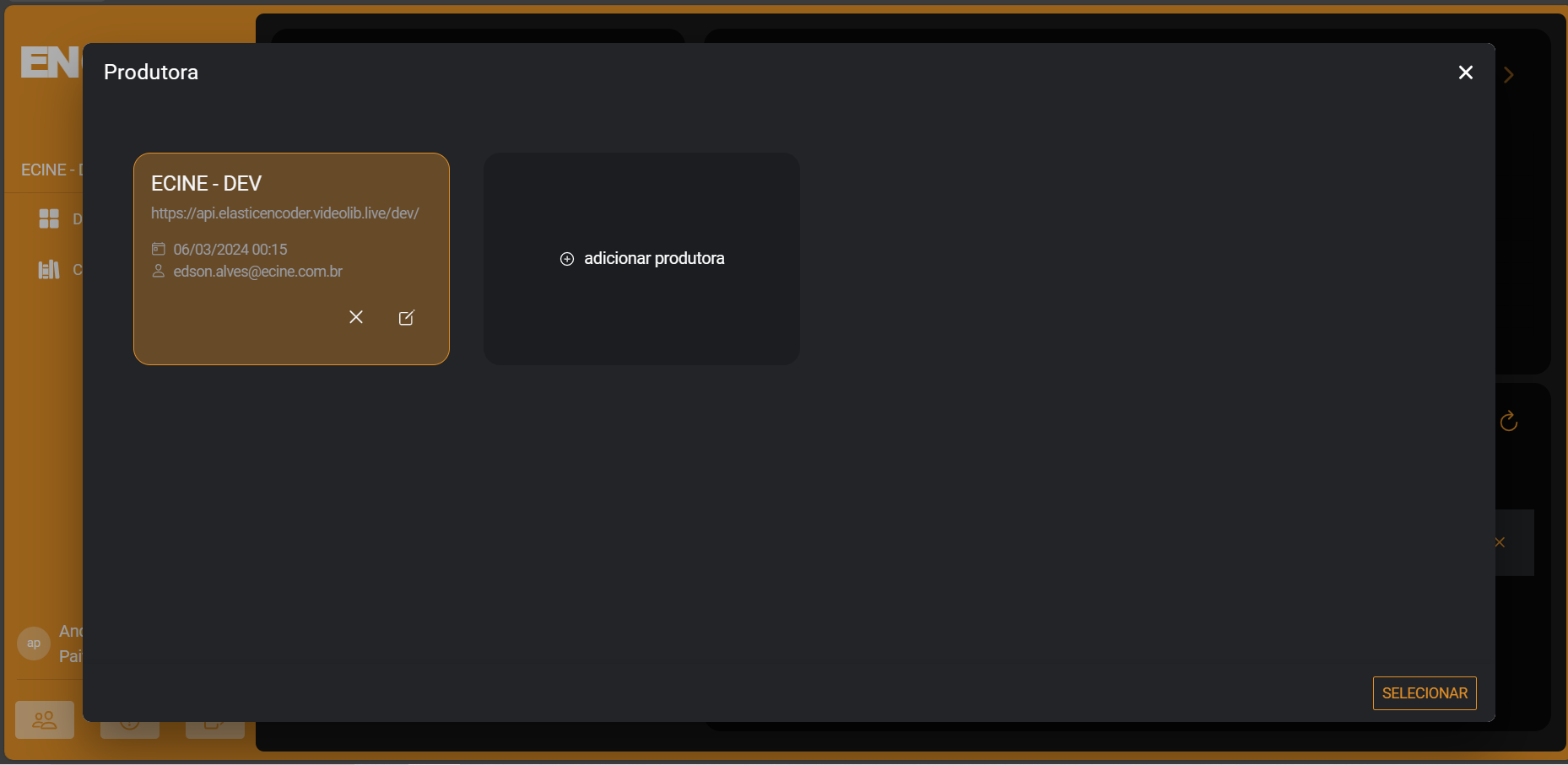Monitoring Dashboard
Dashboard
To access the Elastic Encoder Dashboard, simply sign in with your login
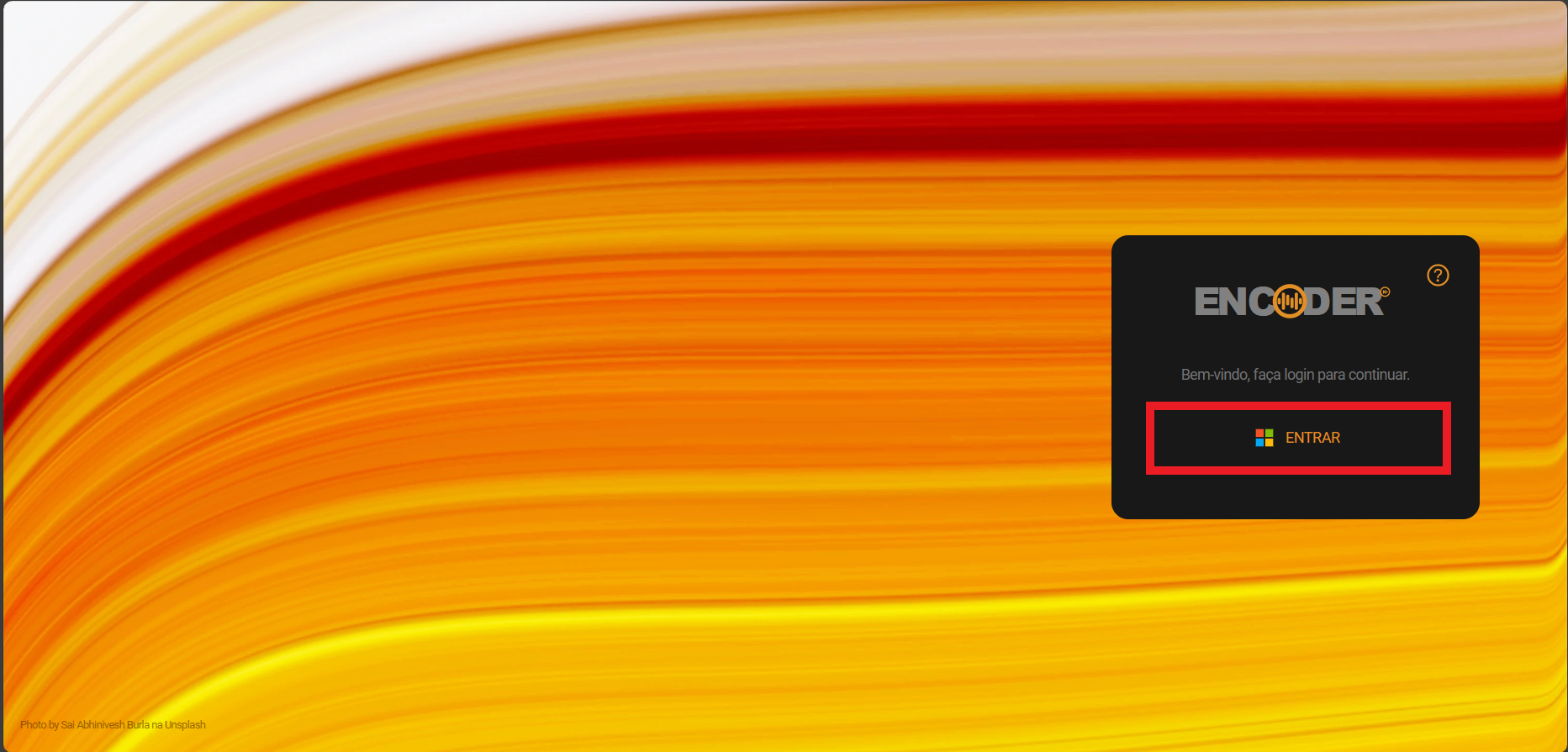
and voila, you'll enter the Elastic Encoder and have access to all of its functionality
In the Dashboard, you will find the monitoring panels, where you will see the processing charts, which are by daily, weekly, and yearly processing.
In the chart below we see the annual processing of your production company
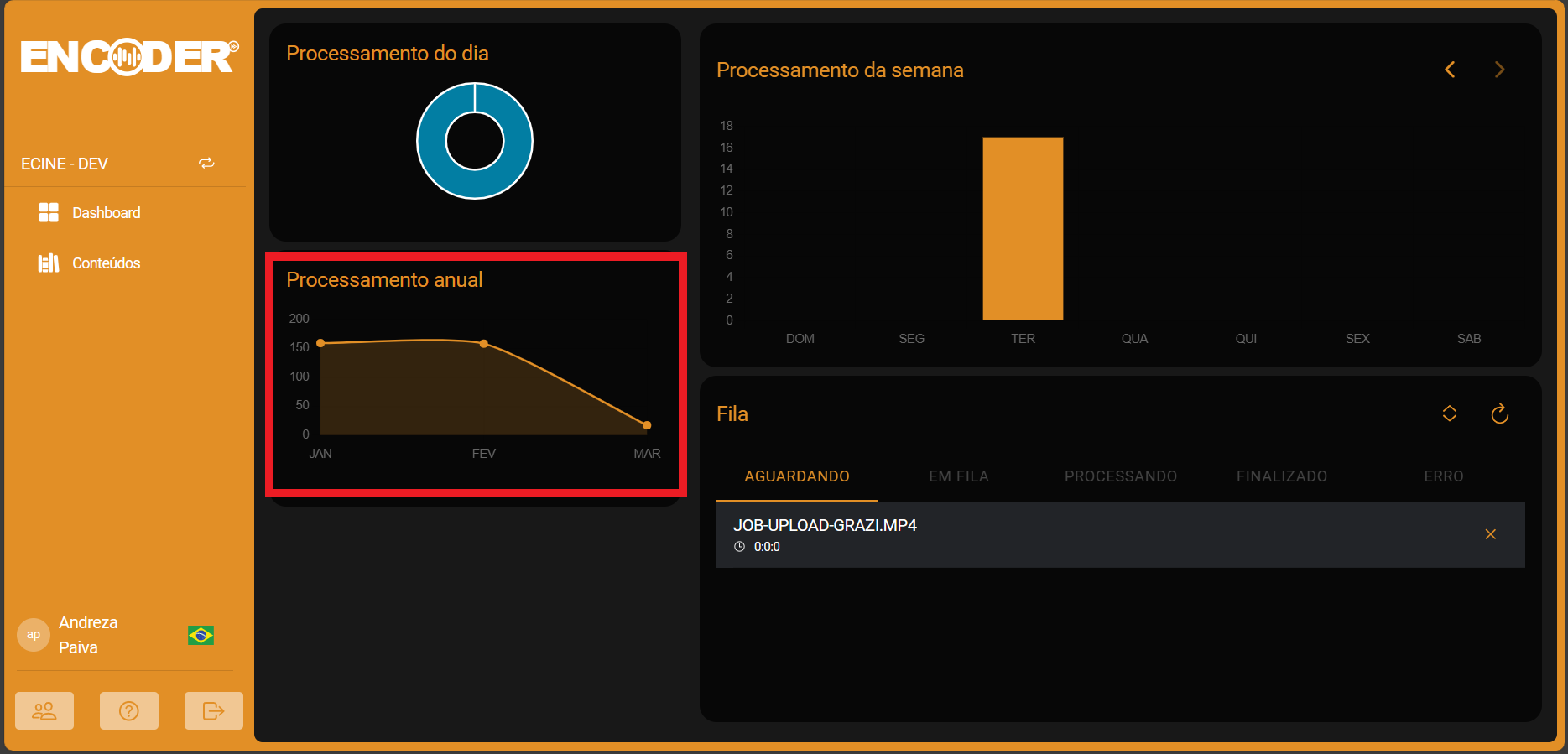
In the chart below we see the weekly processing of your production company
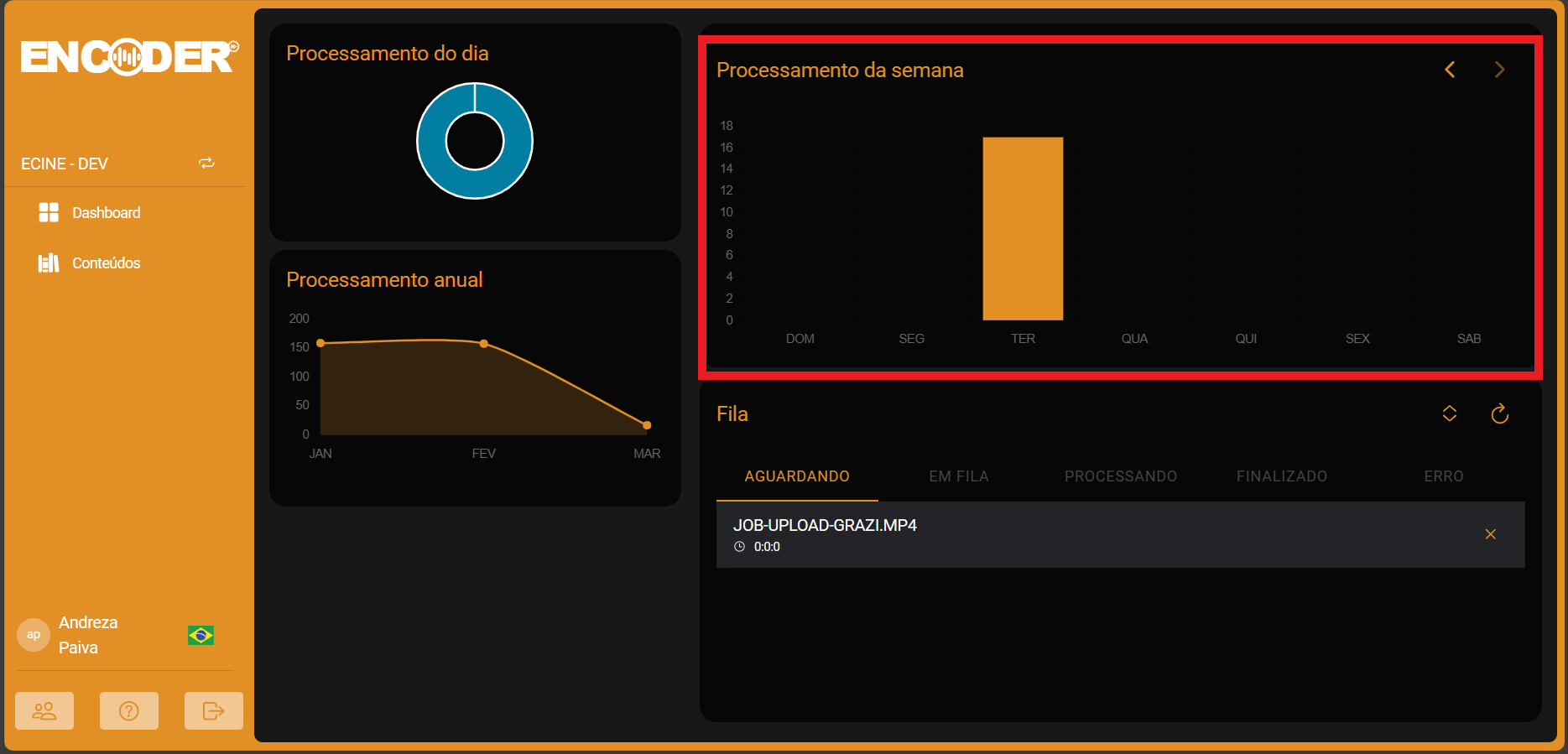
In the chart below we see the daily processing of your production company
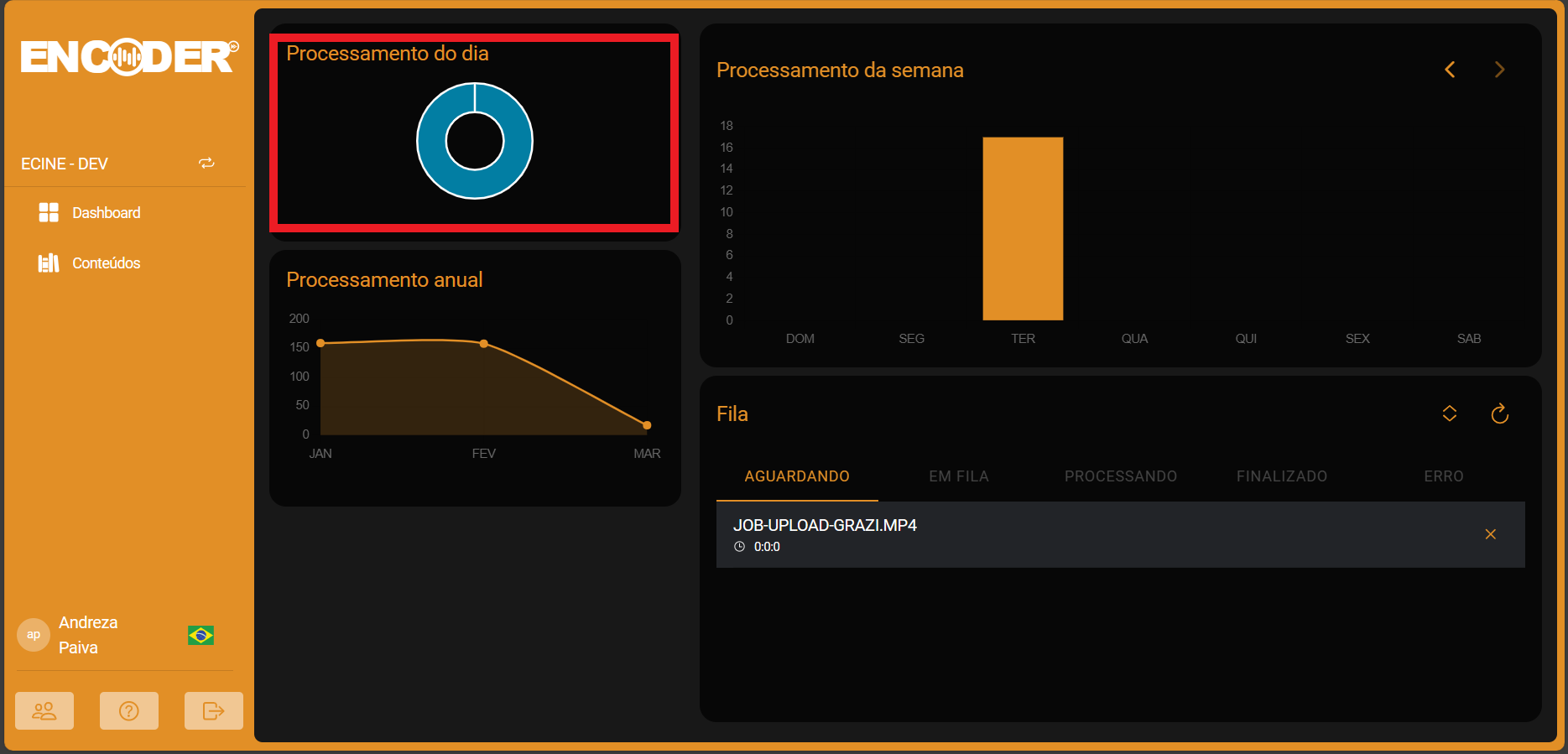
Also on the dashboard we have the Processing Queue, it marks the status of your submission (waiting for upload, queued, processing, finished and error).
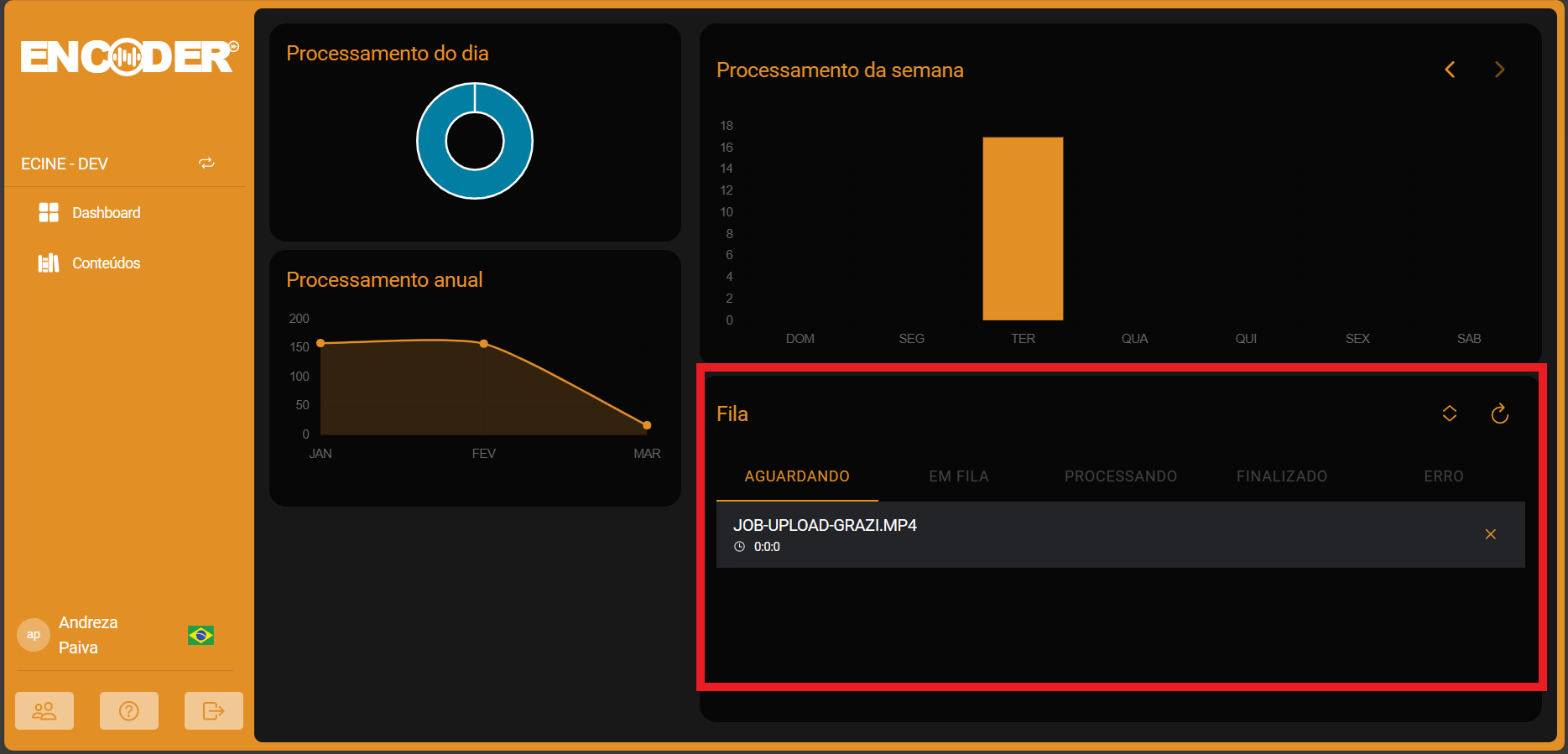
After the upload is complete, the video appears as finished in the Queue and changes color in the Daily chart
Production Company
When you sign in to Elastic Encoder, you can also add more production companies
Just click the button on the left
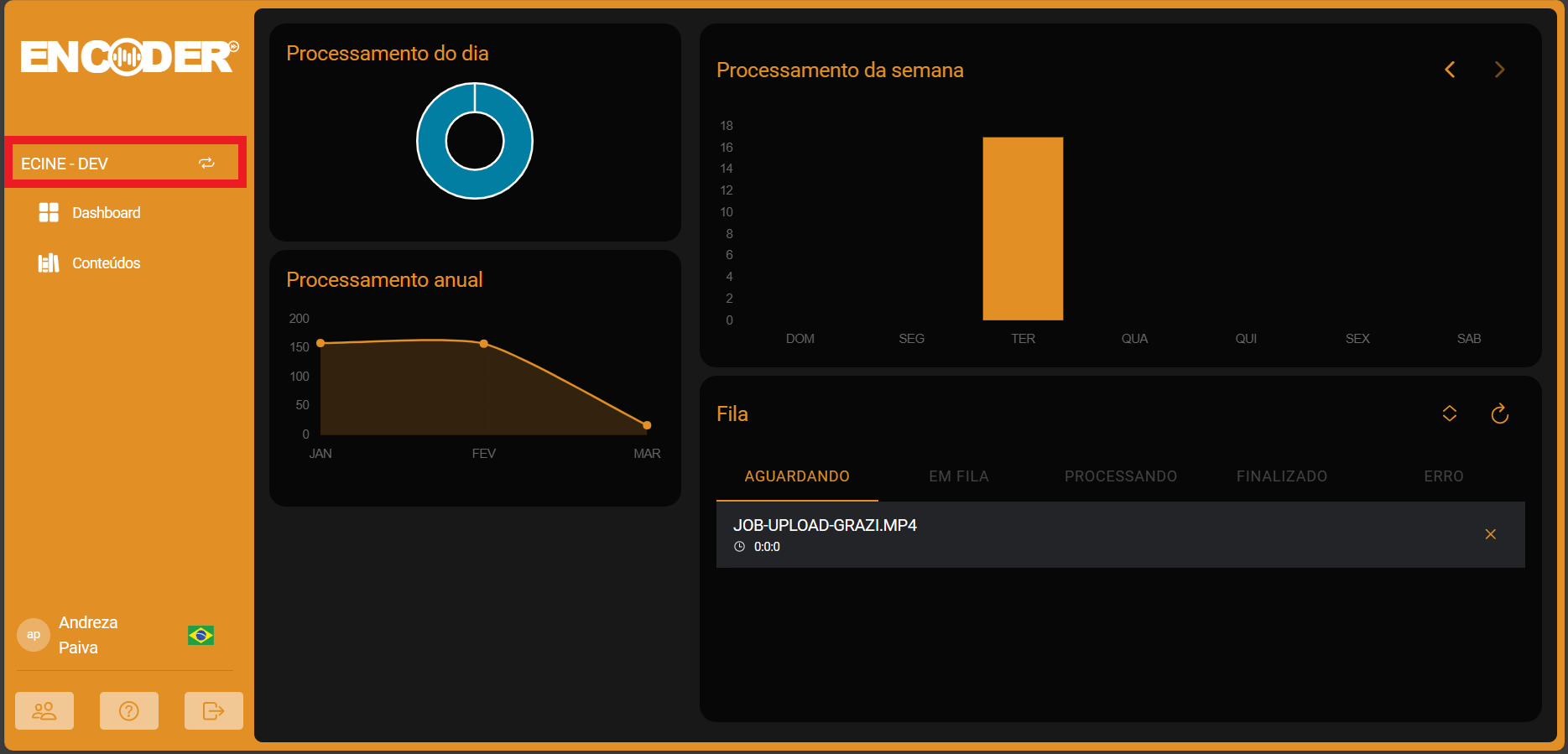
By clicking on the button you will access your production companies and you will be able to add others.
Content
In the Content tab, you can add and access your videos (both original and processed)
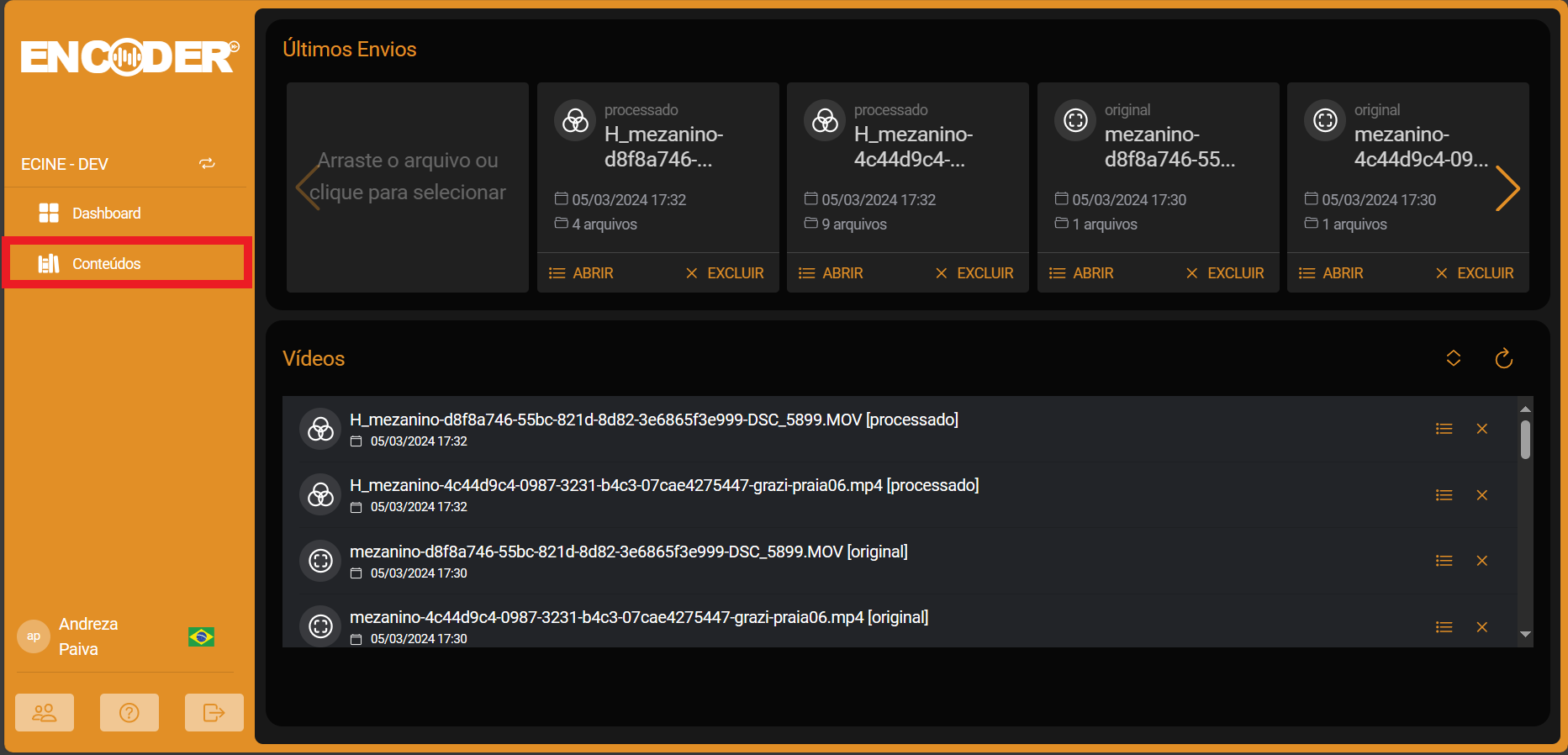
To add new videos, simply click or drag your file in the area below
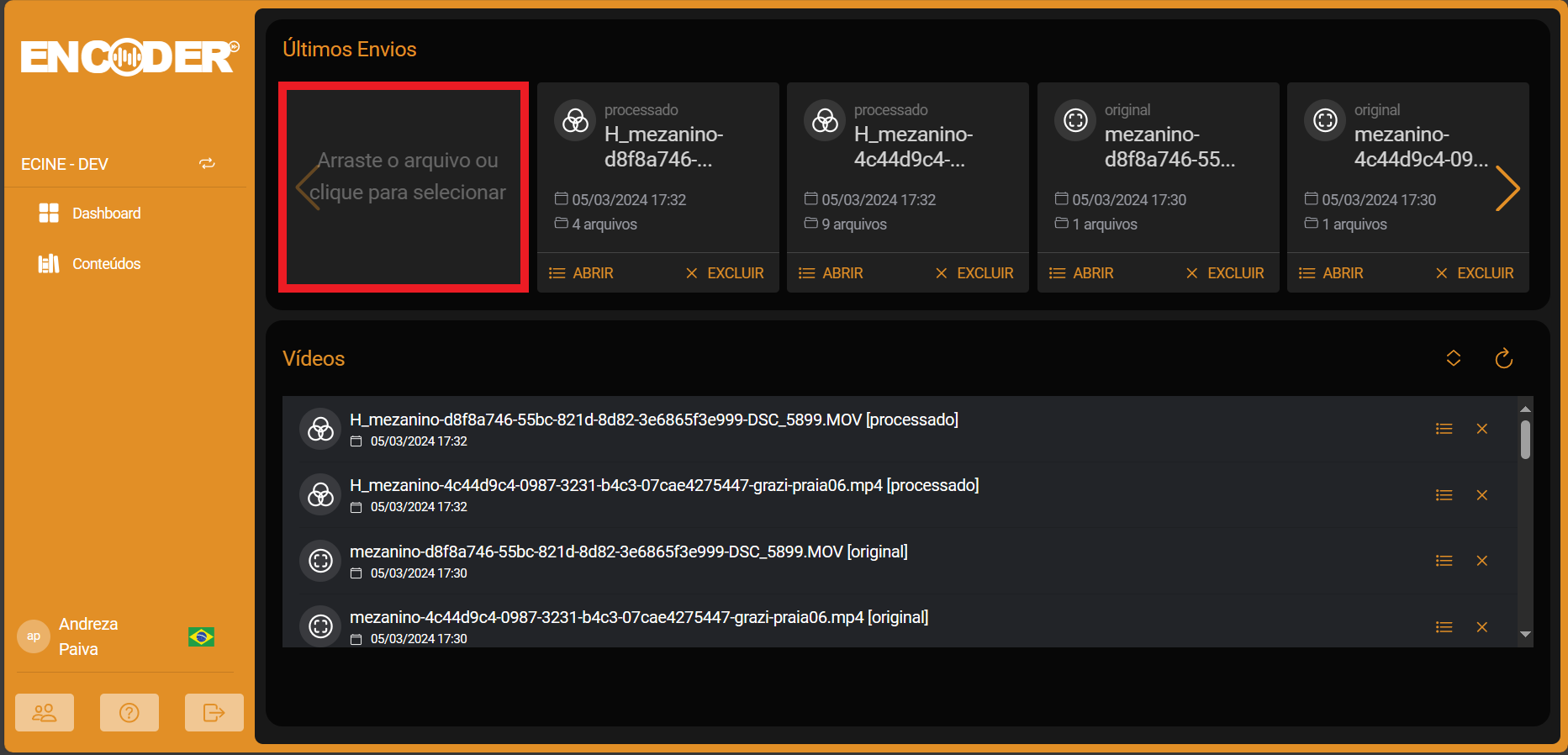
At the top of the content tab you will have your latest videos included in the Elastic Encoder
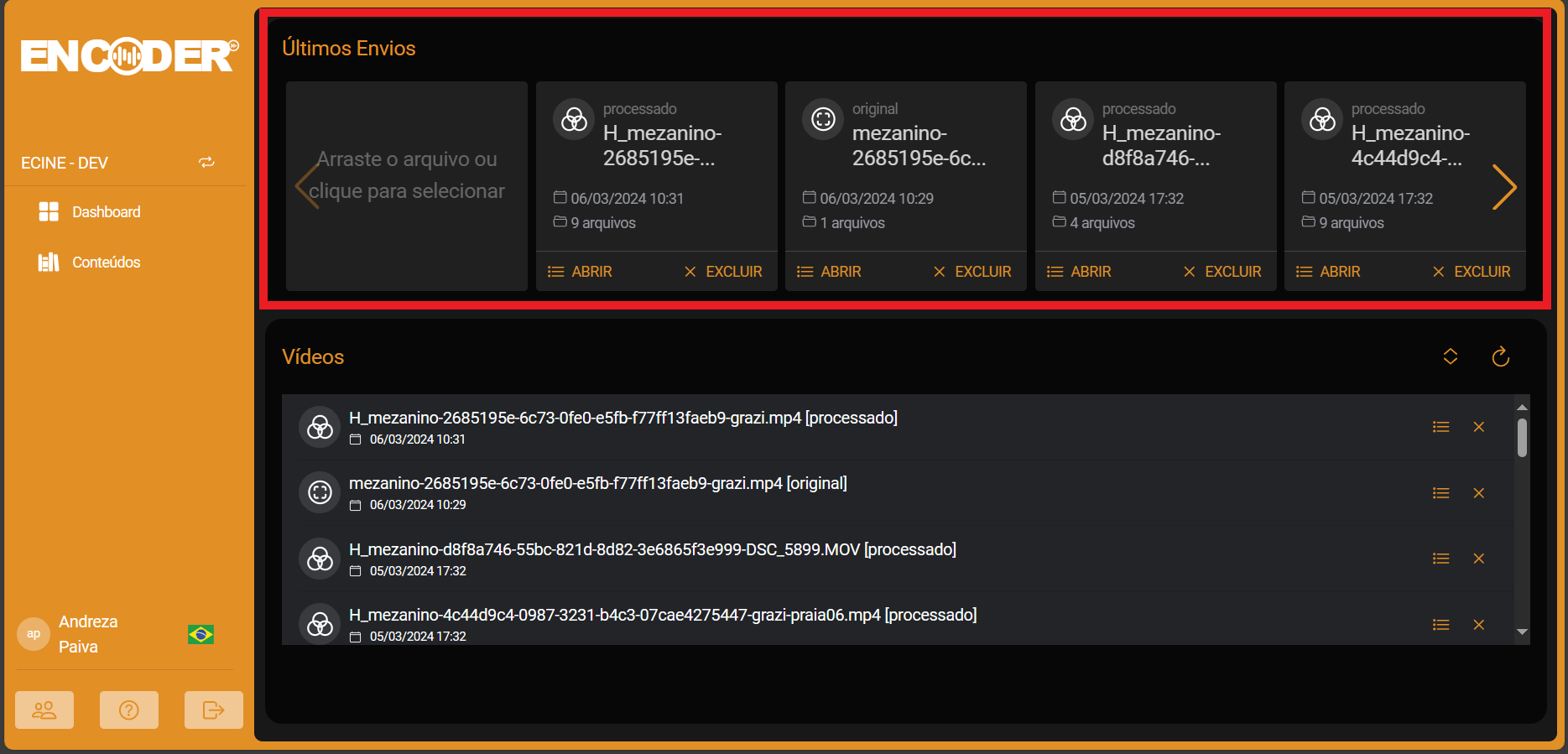
And in the inferred part of the tab, you will have all your videos included in the Elastic Encoder